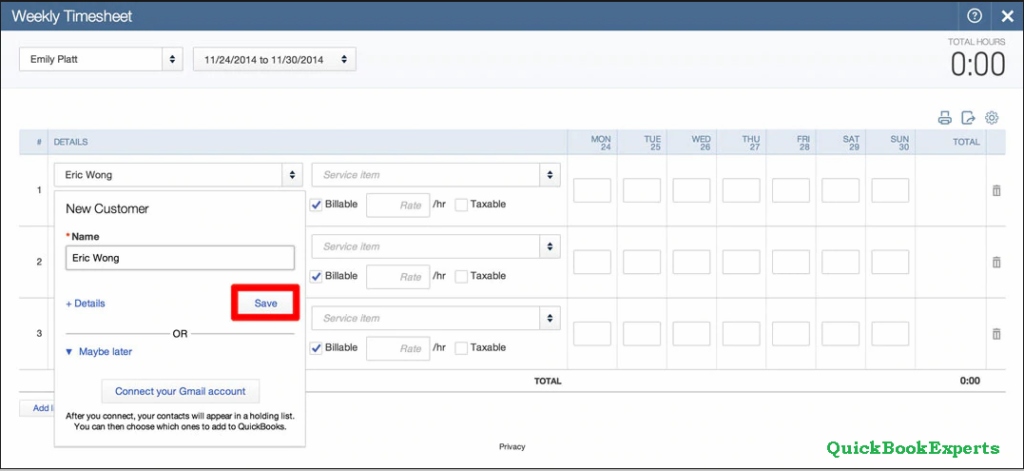With QuickBooks Online Essentials, QuickBooks Online Plus, and QuickBooks Online Advanced, You can track and bill customers for your time. Use the Time tracking feature to assign a particular activity to a project or customer and choose whether to bill your customers for the activity. Lets Learn How to turn on and set up time tracking
Here’s how to turn on time tracking:
- Select the Gear icon on the Toolbar.
- Under Your Company, choose Account and Settings (or Company Settings).
- Select Advanced.
- Go to the Time tracking section.
- Set your time tracking preferences: Put a checkmark on the Add Service field to timesheets or Make Single-Time Activity Billable to Customer box. When one of these boxes is checked, employees and contractors who fill out timesheets can specify if activities should be billed to a customer. You can also put a checkmark on Show billing rate to users entering time box. Also, select the drop-down and choose the first day of the work week. This affects how employees and contractors view weekly time sheets.
- Select Save, then Done.
Make time billable:
- Select the Plus icon (+) on the Toolbar.
- Under Employees, select Single Time Activity (or Weekly Timesheet).
- Enter all necessary details.
- Select the Billable box.
- Save the timesheet.
Make time always billable:
If you want to make time always billable (the billable box is automatically selected for all activities), you or any company user with appropriate access can go to the employee information page and make the employee’s activities billable by default. To do this:
- From the left menu, select Workers, then Employees.
- Under the Action column beside the appropriate employee, select Edit.
- Select the Billable by default checkbox.
- Select Save.
Learn how to set up time sheets in QuickBooks Online Payroll. Do you want to use QuickBooks Online Payroll to track hours worked for employees? You can.
To turn them off for a single employee:
- From the left menu select the Gear icon. …
- In the Setup Overview, select Time Sheets.
- Select Copy hours from employee time sheets.
Access Time Tracking reports:
- From the left menu, select Reports.
- In the Enter report name field, enter any of the following: Recent/Edited Time Activities, Time Activities by Customer Detail, Time Activities by Employee Detail, and Unbilled time.
Now you know how to turn on and set up time tracking.
Need more help? Reach Us
Call : Email : Live Chat to an Experts
More Options: How to reimburse an employee in QuickBooks
Solve common errors in the QuickBooks® mobile app (Android) 2019