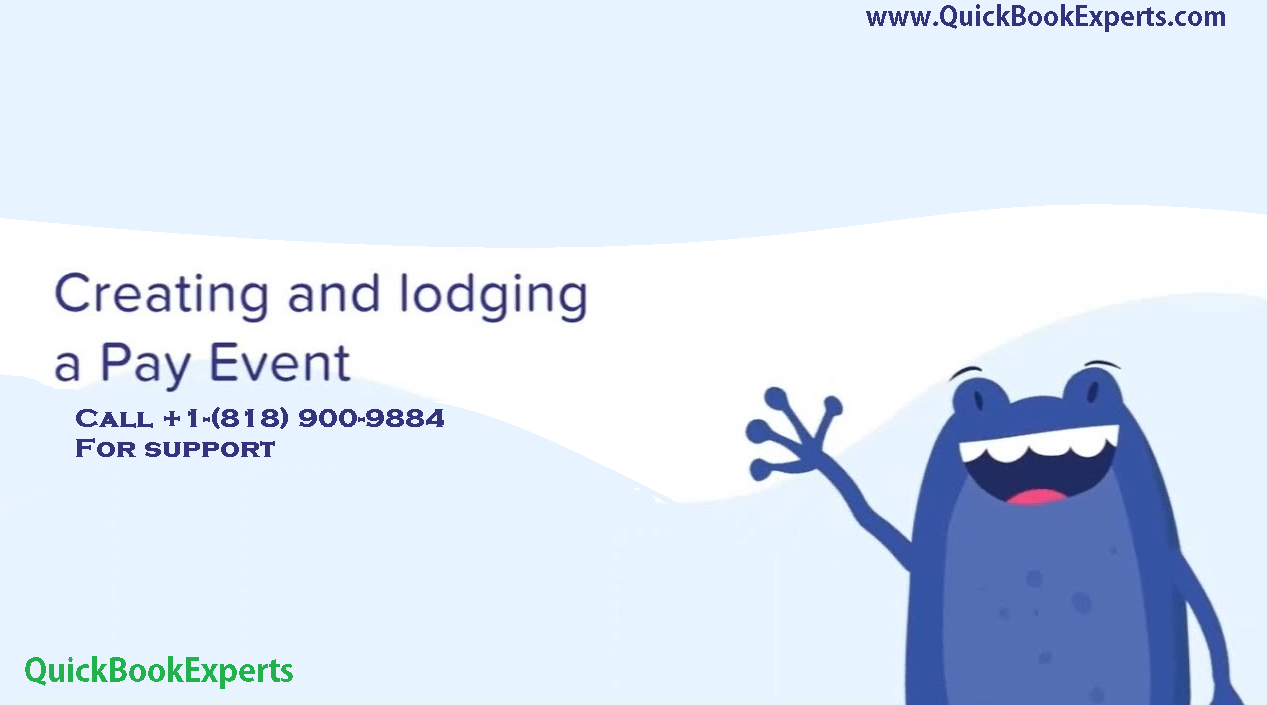In this article we are going to learn about How to Create and Lodge pay event in QuickBooks, What is pay event?, How to Create a Pay event,How to Lodge Pay Run manually at a later date, How to Create and Lodge pay event in QuickBooks
What is a pay event?
Whenever you create a pay run to an employee that is subject to withholding, they are require to lode a pay event with the ATO on or before the date the payment is made.
A pay event reports an employee’s year-to-date (YTD) gross payments, tax withheld, allowances, deductions, and superannuation liability information for each employee. As it is tracked throughout the fiscal year the pay event should include any employee that has been paid in the fiscal year regardless of whether or not they were paid in the most recent pay cycle.
Put simply, once a pay run is finalised, a pay event should be lodged with the ATO.
Create a pay event
In order to create a pay event, you may first process a pay run, after enabling Single Touch Payroll (STP) you’ll see you now have the option to either lodge a pay event immediately or at later date.
Lodge Pay Run manually at a later date
If you select this option, the pay run will be completed without a pay event being sent to the ATO.
When you are ready to lodge the pay event:
- Select Employees in the left hand menu.
- Click the Pay Runs tab.
- Select the appropriate pay run.
- Open Lodge Pay Run with ATO.
You will now be taken to the Pay Event lodgement page.
Lodge Pay Run now
By selecting this option, you will be taken immediately to the Pay Event judgement page.
Pay Event lodgement page
Note: When an update event is generated:
- While you can filter your view by searching for a specific employee or by employing entity (if you have more than one employing entity set up in the business) when the event is lodged it will lodge for all employees in that pay schedule.
- Employees who have been employed by more than one employing during the fiscal year will have a row data per employing entity.
- Employees who have changed between a working holiday maker (Type: H) and a non-working holiday maker (Type: S) during the fiscal year will have a row of data per tax change.
- Terminated employees who have received an employment termination payment (ETP)
Can I edit any information contained in a Pay Event?
There are only 2 items that can be edited in a pay event:
Reportable Fringe Benefits Amount (RFBA)
To edit an employee RFBA:
- Select the pencil icon under the RFBA column for the specific employee.
- Enter the gross RFBA amount and select on the green checkmark icon.
Still Having issue ? Contact to an Experts
Call: +1-(818) 900-9884
Email: Info@QuickBookExperts.Com
Chat Live to the Customer Care Executive