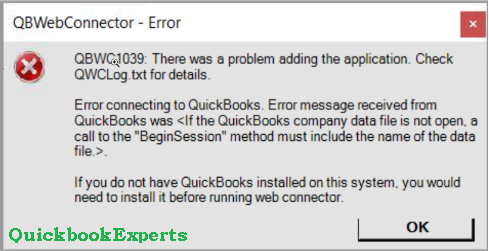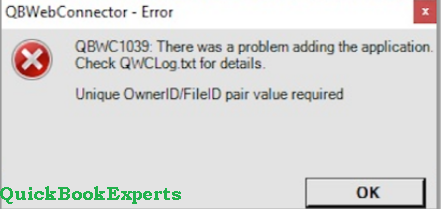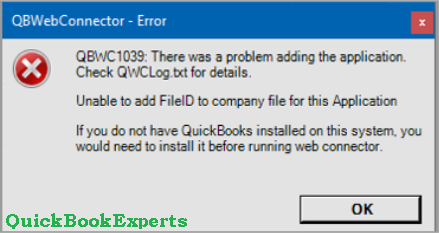Learn How to fix error QBWC1039 in QuickBooks Desktop.
You might see this error when you connect an app to QuickBooks Desktop using Web Connector. This can happen for a variety of reasons. But don’t worry, we’ll help you fix it. Follow the steps based on the specific error message you see. Lets Learn How to Fix Error QBWC1039
QBWC1039: If the QuickBooks company data file is not open…
This happens if:
- You renamed your company file, moved it to a different location, or it doesn’t work with the third-party app.
- Web Connector doesn’t run when QuickBooks is closed.
What you should do
If you renamed or moved your company file
- Rename your company file to the previous file name.
- If you moved your company file, create a backup and then restore it back to the previous location.
After you’re done, you may need to contact your app’s support team and ask them to update their file location to match yours.
If you haven’t already, configure Web Connector to run when QuickBooks is closed
- Sign in to QuickBooks as the Admin user.
- If QuickBooks is on Multi-user mode, go to the File menu, then select Switch to Single-user Mode.
- From the Edit menu, select Preferences.
- Then go to Integrated Applications, and then select the Company Preferences tab.
- Select the third-party app.
- Open Properties.
- Check Allow this application to log in automatically.
- In the Authorization window, select YES.
- Select User to log in, then OK.
QBWC1039: This application does not have permission to access the QuickBooks company data file…
This happens if the Quickbooks Administrator hasn’t allowed access to the third-party app.
What you should do
Note: If you’re not an Admin,ask the QuickBooks Admin to follow these steps.
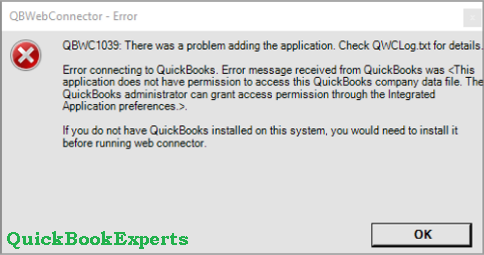
- Sign in to QuickBooks as the Admin user.
- If QuickBooks is on Multi-user mode, go to the File menu, then select Switch to Single-user Mode.
- From the Edit menu, select Preferences.
- Select Integrated Applications, and then select the Company Preferences tab.
- Uncheck the box for Don’t allow any applications to access this company file.
- In the SDK App Authorization pop-up, select Yes.
- Check your third-party application to allow access.
- Select OK.
QBWC1039: Unique OwnerID/FileID pair value required
This happens if the app is already on QuickBooks and you’re trying to add it again.
What you should do
- Open your QuickBooks Desktop.
- Download the CP3 tool, then select Open.
- Choose Select file, then search for your .QWC file. This will put the file in the Enter QBWC file Location. Then select Open.
- Select Remove Stamp.
- In the QuickBooks Application Certificate pop up, select Yes and then Continue.
- On the Access Confirmation window, select Done.
- Follow the instructions, and then select OK.
- You’ll get a confirmation that the Owner ID has been removed. Select OK.
Close the CP3 tool and re-add your third-party app.
QBWC1039: Unable to add FileID to company file for this Application
This happens if you tried adding an app too many times. The application should only be added once on one location.
To fix this, get in touch with us.
Need more help? Reach Us
Call : Email : Live Chat to an Experts
More Topics: QuickBooks 2016 and Mac Mojave 2019
Hierarchical View in Quickbooks 2019