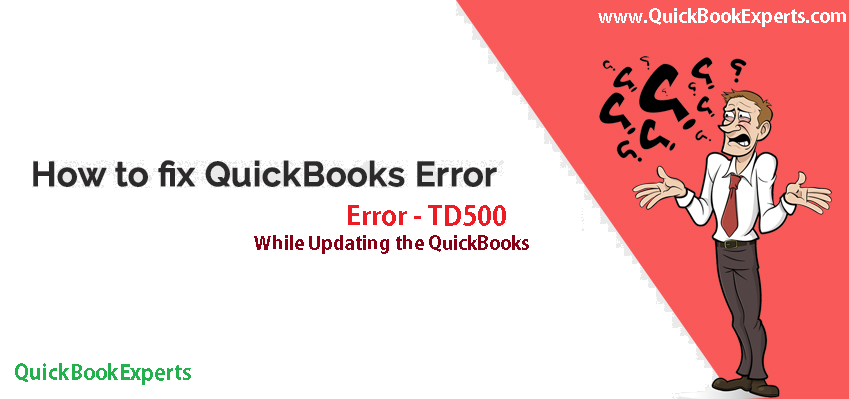Learn How to fix the error “There was a problem with your update,” error code TD500. This error appears when you try to process a credit card in QuickBooks Desktop, QuickBooks Error TD500 While updating Quickbooks
This error can happen if you have more than one version of QuickBooks Desktop on your computer. Here’s how to fix this so you can take payments again and get back to business. How to fix Error TD500
Option 1: Uninstall QuickBooks 2016 and install the repair file
Choose this option only if you no longer use QuickBooks 2016. Uninstalling QuickBooks does not erase your company data file.
- In QuickBooks, press the F2 key. Make a note of which version of QuickBooks you’re in.
- Close QuickBooks. If you use more than one version, make sure all of them are closed.
- Select the Windows Start icon. Search for “Control Panel” and open Control Panel.
- Select Programs and Features or Uninstall a Program.
- Select QuickBooks Desktop 2016 or QuickBooks Enterprise 16.0 and then Uninstall/Change. Follow the instructions on the screen. If you don’t see this option, sign out of Windows and sign back in as a Windows admin.
- After you uninstall QuickBooks 2016,
download the repair file. Save it somewhere you can easily find it, like your desktop. - Double-click the file to unzip it.
- Right-click quickbooks_fix_tdtool.bat and select Run as Administrator.
- When it’s finished, open the version of QuickBooks that had the error.
- Process your customer’s payment like you normally do.
Option 2: Update all your versions of QuickBooks and install the repair file
- Make a note of which version of QuickBooks you’re in. You can get this by pressing the F2 key.
- Close QuickBooks. If you use more than one version, make sure you close all of them.
Figure out which versions of QuickBooks you have
- Select the Windows Start icon.
- Scroll down to the letter Q.
- Select the down arrow for the QuickBooks folder. You’ll see all the versions of QuickBooks you have installed.
Install QuickBooks updates and repair file
- One by one, open each version and make sure QuickBooks is up to date. The fastest way to do this is to select Help > Update QuickBooks.
- After you make sure QuickBooks is up to date,
download the repair file. Save it somewhere you can easily find it, like your desktop. - Double-click the file to unzip it.
- Right-click quickbooks_fix_tdtool.bat and select Run as Administrator.
QuickBooks Error TD500 While updating Quickbooks Desktop is Resolved now.
Still having issue ? Reach Us
Call +1-(818) 900-9884
Email: Info@QuickBookExperts.Com
Chat Live to the Customer Care Executive