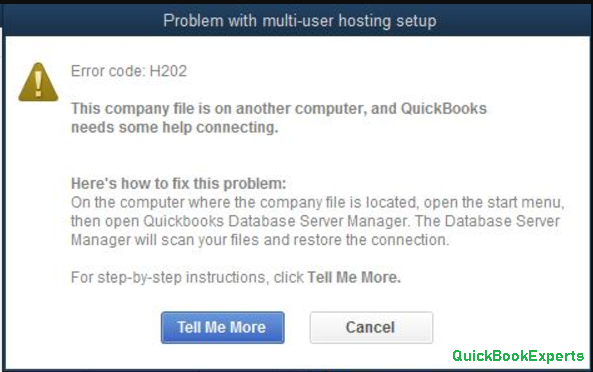In 2019, there are lots of errors facing by QuickBooks Software, But we Every Error has its solution. Lets Learn How to fix Error H202 if you use Windows Server 2012 with QuickBooks Desktop.
You should only follow these steps if you see Error H202 and use Windows Server 2012 Essentials R2. These steps can be complicated. You may want to contact your network admin before you get started.
Step 1: Check your server version
Verify which server version you have to make sure these steps are right for you.
- Open the Windows Start Menu on the server computer.
- Type “Settings” into the search and open Settings.
- Select Systems and then About.
You’ll see your server version listed in the About section.
If you’re using Windows Server 2012 Essentials R2, continue with the steps below. If you’re using any other server operating system, follow the basic H202 troubleshoot steps.
Step 2: Install QuickBooks Database Server Manager
If you haven’t already, install QuickBooks Database Server Manager on your server for each version of QuickBooks you use. This tool keeps your multi-user network stable. Then continue with the steps below.
There are two ways to set up QuickBooks Database Server Manager:
- The Full Program option: You have the full version of QuickBooks Desktop and QuickBooks Database Server Manager installed on your server computer.
- The Server Only option: You only have QuickBooks Database Server Manager installed on your server computer.
Step 3: Restart your Base Filtering Engine Service
Stop the Base Filtering Engine Service
- Open the Windows Start Menu on the server computer.
- Type “Run” into the search and open Run.
- Type “services.msc” into the Run window, and then press Enter.
- Find the Base Filtering Engine on the services list.
- Right-click Base Filtering Engine and select Stop. If you see an error message, dismiss it and select Stop again.
This ends the connection to your workstations. We’ll restart it later.
Scan your QuickBooks files
- Open the Windows Start Menu.
- Type “QuickBooks Database Server Manager” into the search and open QuickBooks Database Server Manager.
- Select the folder with your company files. Or select Browse to search for the folder on your computer.
- Select Start Scan.
- When the scan finishes, select Close.
Restart the Base Filtering Engine Service
- Open the Windows Start Menu.
- Type “Run” into the search and open Run.
- Type “services.msc” into the Run window, then press Enter.
- Find the Base Filtering Engine on the services list.
- Right-click Base Filtering Engine and select Start. If you see an error message, dismiss it and select Start again.
- Before closing the window, find Windows Firewall on the services list. Make sure the status is Running. If it’s running, you’re good to go.
Still Having an issue with How to fix Error H202 if you use Windows Server 2012? Reach Us
Call : Email : Live Chat to an Experts
More Options : How to enter a single time activity timesheet 2019
How to turn on and set up time tracking
Related terms: QuickBooks Error H202, QuickBooks is not working , QuickBooks Error H202 is bothering ,How to Resolve QuickBooks Error H202 in QuickBooks Essentials, quickbooksdb28 service won’t start, quickbooks 2019 server not running, networking quickbooks 2019, qbdbmgrn not running on this computer 2019, quickbooks database service set to manual, qbdbmgrn not running, quickbooks network diagnostic tool, quickbooks database server manager stopped, QuickBooks SearchIndexuser, error code h202 quickbooks 2018, quickbooks 2018 h202 error multi user, h202 error quickbooks 2019, quickbooks error h202 switching to multi user mode, quickbooks multi user mode not working, quickbooksdb27 won’t start, servermode 2, qbdbmgrn not running server 2016, QuickBooks Error Code H202, quickbooks error h505, Quickbooks 2018 h202 error multi user, error code h202 quickbooks 2018, error code h202 quickbooks 2019