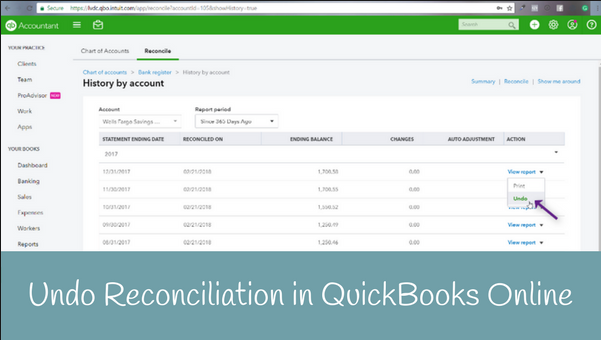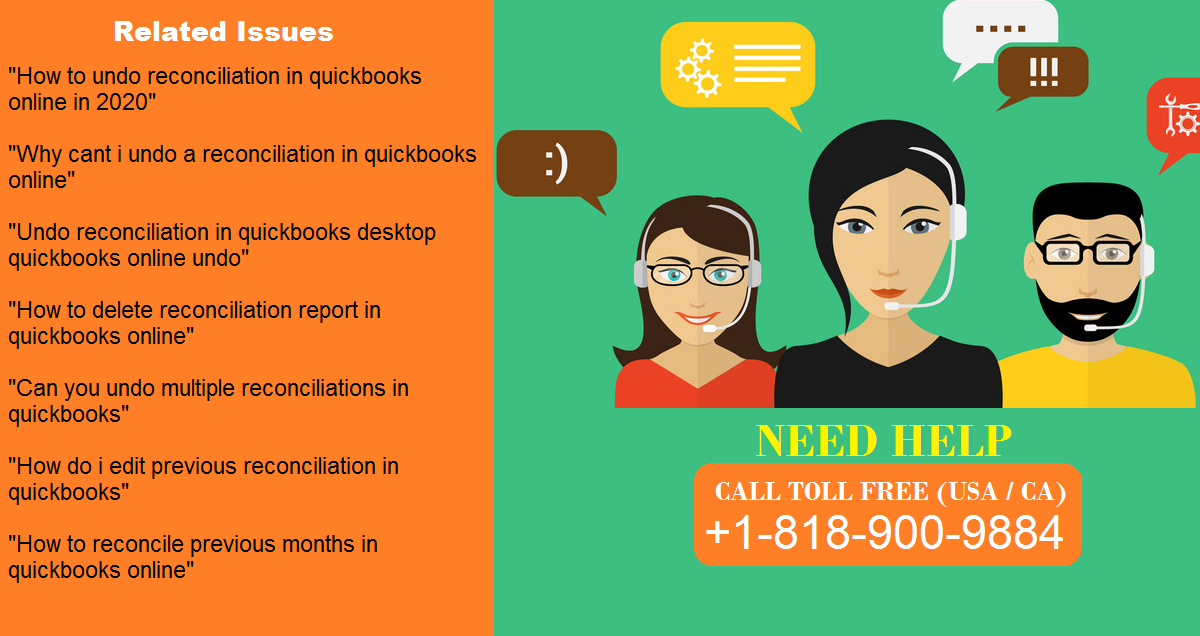
In this Article, We are going to talk about How to unreconcile a transaction or undo a reconciliation in QuickBooks, How to undo reconciliation, QuickBooks, How to unreconcile individual transactions
Manually clear, unclear, reconcile, or unreconcile individual transactions
- Select the Gear icon on the Toolbar.
- Under Your Company, select Chart of Accounts.
- Locate the appropriate account for the transaction.
- From the Action column, select View Register (or Account History).
- Identify the transaction to edit.
- In the reconcile status column (indicated by a check mark), repeatedly select the top line of the transaction to change the status of the transaction.
Codes indicate the status of the transaction:
- C – Cleared
- R – Reconciled
- Blank – Not cleared or reconciled
- Select Save.
Still stuck?
Call: +1-(818) 900 -9884
Email: Info@QuickBookExperts.Com
Chat Live to the Customer Care Executive
More Topics: How to Use employee self-setup for QuickBooks Desktop Payroll