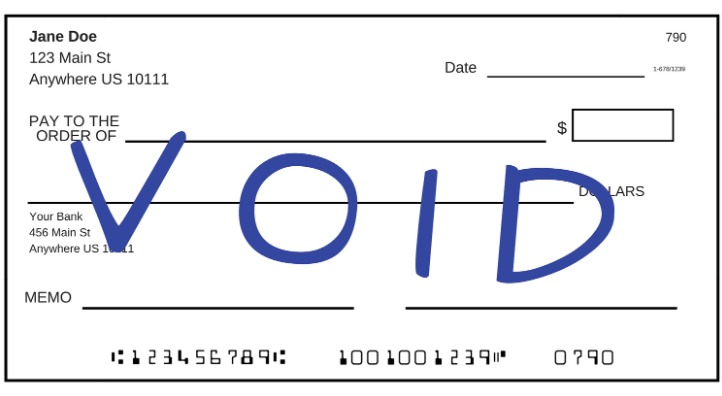In this article we are going to Learn How to void a check that was already recorded in QuickBooks Online, How to void a previously recorded check
Void a check from the Check page
You can void a check from the Check page, which lets you review the details of the original transaction.
- From the left menu, select Expenses.
- On the Expenses tab, select Filter.
- In the Type field, select Check.
- Select the date when the check was received and select Apply.
- Click the check to void from the Expense Transactions list to open it in the Check screen.
- Select More, and select Void from the pop-up menu.
- When prompted, select Yes to confirm you want to void the check.
Void a check without opening the transaction
You can void a check from the Expense Transactions list, without opening the transaction.
- From the left menu, select Expenses.
- In the Expense Transactions list, locate the check to void.
- From the Action column, select Void from the View/Edit ▼ drop-down menu.
- When prompted, select Yes to confirm you want to void the check.
- Voila! you are an expert to void a previously recorded check in QuickBooks Online