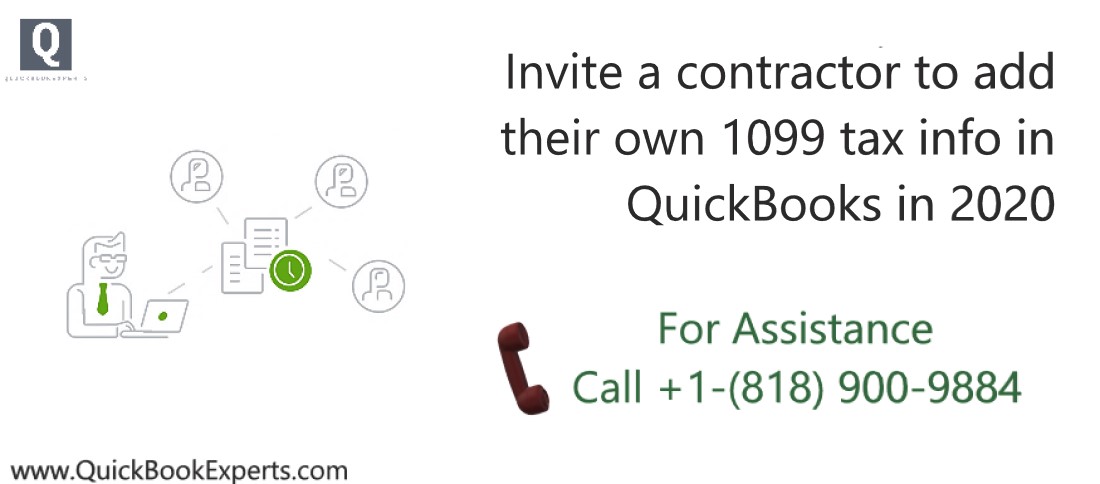
Check/update contractor’s email address
Before sending an invite, make sure that the contractor’s email address is current.
- Select Expenses > Vendors.
- Click the vendor’s name.
- Select Vendor Details > Edit.
- Update email address as needed.
Send an invite to existing contractors
If the system detects that the contractors’ Personal details have been completed, there will be no option to send an invite in the contractors’ profile. Have them sign in to their QuickBooks Self-Employed account, and update their 1099 info as needed.
If the contractors’ Personal details have been completed but contractors don’t have a QuickBooks Self-Employed account yet, and you would want to invite them, follow the steps below to make the invite link available:
- Select Expenses > Vendors.
- Click the contractor’s name
- Select Edit.
- Remove Business ID No.(this can be either SSN or FEIN), and then select Save.
- Select Workers > Contractors.
- Click the contractor’s name
- Select Send email.
Invite a contractor that is not yet on your list
- Select Workers > Contractors.
- Click Add a contractor.
- Enter your contractor’s name and email address.
- Select Invite them to fill out the rest, and then Add contractor.
Resend the invite
You will have the option to resend the invite if contractors’ Personal details weren’t completed yet.
- Select Workers > Contractors.
- Click the contractor’s name.
- Select Send a reminder.
If you do not have the option to resend the invite, chances are, Personal details of the contractor have been completed. Follow steps 1-6 in Send an invite to existing contractors, to make the Send a reminder link available.
What contractors see when you send them an invite
- Your contractors will receive an invite via email. Selecting Add your details now will prompt them to create a free Intuit account. This account allows them to safely submit their tax information to your company file.
- They’ll be prompted to answer a series of questions in a substitute W-9 form. Once the contractor selects Finish, the information is saved, then submitted to your QuickBooks Online company file.
- This is how it will look like on your QuickBooks Online company file.
Contractors can use their free Intuit account to access their tax information and view their 1099 during tax time.
Give contractors online access to 1099s
Give contractors online access to their 1099s for no additional charge. This way, they won’t have to wait for the printed copy.
- Follow the outlined steps in E-file through the 1099 E-File Service (QuickBooks Online).
- When prompted, select Yes. Give my contractors online access to their 1099s., then Continue.
Note: If you need to fix a contractor’s email address, you need to make the changes in QuickBooks Online before you file. - Select Continue to submit the form to the IRS.
As soon as you submit your final forms to the IRS, your contractors will receive an email invite to view their 1099s using a free account (contractors will be prompted to create an account if they don’t have one). Your contractors will only be charged if they decided to upgrade their account to a full version of QuickBooks Online.
