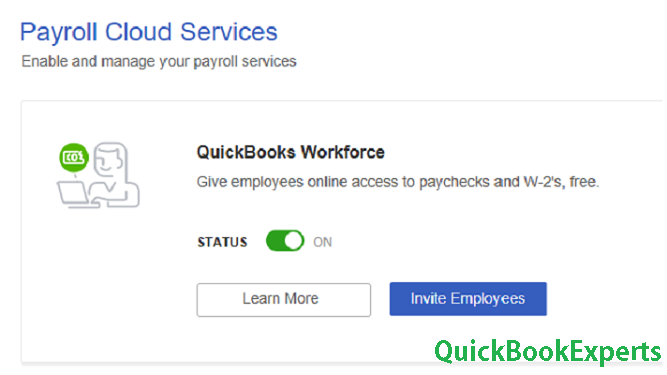Learn how to give your employees online access to their pay stubs and W-2’s if you have QuickBooks Online Payroll. Invite employees to view paychecks and W-2’s Online
Now you don’t have to worry about printing and mailing pay stubs and forms. Your employees can just sign in to their QuickBooks Workforce account, and see their latest or past paychecks, W-2’s, and other employee info. We’ll show you how to send them an invite to QuickBooks Workforce.
Have QuickBooks Desktop? This article is for QuickBooks Online Payroll. If you have QuickBooks Desktop Payroll, use these steps.
Invite an employee
You need to be the company’s master administrator to send invites to employees.
Note: We don’t recommend setting up an account on your employee’s behalf. Once they accept their invite, they’ll be able to create their own Intuit account and manage their own login, notification settings, and security info.
- Log in to QuickBooks Online.
- From the left, select the Workers menu.
- For a new employee, select Add an employee.
- For an existing employee, select the employee’s name, then select the pencil icon next to Pay.
- In Personal info section, add your employee’s email address, then select Invite employees to view paychecks and W-2’s.
- Select Done. The invitation will be emailed to your employee. Once they accept the invite, you’ll see a message “Good news! Your employee is ready to view their pay stubs and W-2’s online” in Personal info section.
Note: If you need to resend a Workforce invite, you can go back to this screen, then select Resend.
What’s next
- Here’s how your employees can set up and use QuickBooks Workforce.
- After running payroll, your employees will get emails telling them that their paychecks are now available.
- Your employees’ W-2 copies B, C, and 2 will be available in Workforce 24-48 hours after filing.Note that W-2’s for the prior calendar year only become available to employers on January 1st. Things like time of the year and status of the form filing might mean that your employees’ W-2’s aren’t available for them just yet.