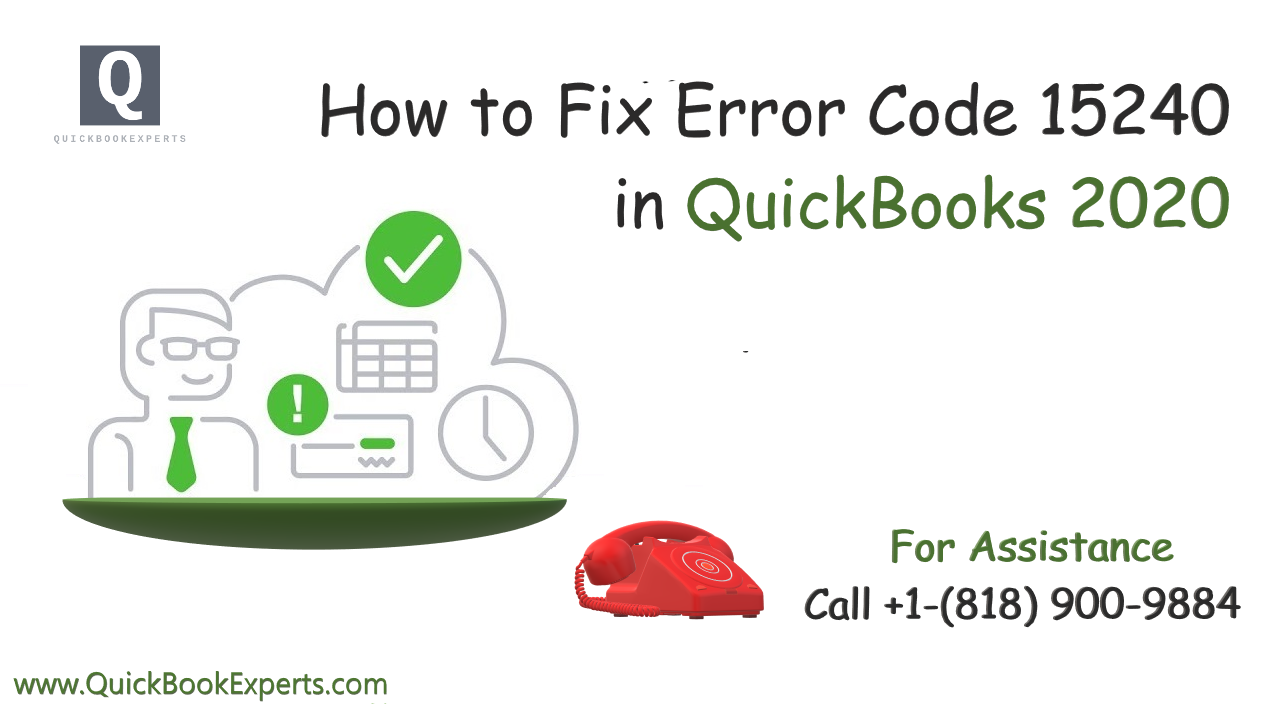In this article we are going to talk about How to Fix QuickBooks Error 15240 and How it occurs
While updating QuickBooks Desktop or downloading a payroll update, you receive one of these error messages:
Error 15240: The payroll update did not complete successfully.
You may also encounter one of these errors:
- File Exists: The file you specified cannot be opened. Make sure that it is not being used by another program.
- Internet connection error: unknown error
These are usually caused by misconfiguration of the Internet Explorer security settings, firewall settings, or system date and time settings.
Perform the recommended solutions below to fix the error:
Solution 1: Run QuickBooks as Administrator
Right-click the QuickBooks icon on your Desktop, then select Run as Administrator.
Solution 2: Verify the system date and time settings
- Select the time display on your system, then Change date and time settings.
- Set the correct date and time.
- SelectApply, then OK
Solution 3: Add Windows permissions to QuickBooks installation folders
- Close QuickBooks.
- Go toC:\Program Files\. For 64-bit users, C:\Program Files (x86).
- Right-click the Intuit folder, then select Properties.
- Go to theSecurity tab, then select Advanced.
- Make sure the owner of the folder is the User If not, you need to take ownership of the Intuit folder. To do this:
- On the Advanced Security Settings window, select Change beside the Owner name.
- Type Users in the Enter the object name to select field, then select Check Names.
- Select OK.
- Mark Replace owner on subcontainers and objects.
- Select Apply, then OK.
- Select Users on the Permissions window, then Full control.
- Hit Apply, then OK.
- Try downloading the updates. If the error still appears, repeat steps 1-5 for the following folders:
- C:\Program Files\Common Files\Intuit
- (64-bit users) C:\Program Files (x86)\Common Files\Intuit
- C:\ProgramData\Intuit
- C:\Users\Your User Name\AppData\Local\Intuit
Solution 4: Verify the Internet Explorer settings
- Select the Gear icon, then Internet Options.
- Go to the Advanced tab.
- Under Security, mark Use SSL 2.0 and Use SSL 3.0.
- Select Apply, then OK.
- Troubleshoot Payroll Service Server Error or Payroll Connection Error
Solution 5: Check your third-party firewall
- Consult the developer of your third-party firewall for instructions on how to adjust the settings and allow QuickBooks to download and install updates. To Fix QuickBooks Error 15240
- Ensure the following files are given access to go through your firewall.
- exe (QuickBooks executable file)
- exe (QuickBooks update executable file)
- Verify that ports 80 and 443 are not disabled.