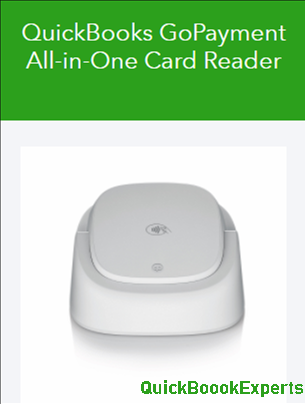Learn how to set up your Bluetooth card reader so you can start taking payments with GoPayment in QuickBooks Online mobile today. More information about our Bluetooth card readers can be found at QB21 and QB31 Bluetooth card reader features and compatibility.
Note: The mobile card reader comes with a USB cord for charging. If you’re having a difficulty finding it, pull the tag on the left side of the packaging to reveal a smaller box that contains the cord in GoPayment in QuickBooks Online
(Check which app interface you’re using: Green GoPay Blue GoPay Set up and use QB21 and QB31 card readers If you’re using Green GoPay Turn on the device by pressing and holding the button on the side until the green light is visible.)
Step 1. Select More at the bottom.
Step 2. Select Hardware, then choose Card Readers from the menu.
Step 3. Select the Card Reader type, switch to Bluetooth reader, then go back to the previous screen.
Step 4. Ensure Bluetooth and QB21 device are both turned on.
Step 5. Select Add a new reader. (This allows the phone to detect the reader.)
Step 6. Select : The Bluetooth card reader. The reader should now be visible under the My Card Readers section.
Step 7. Select Home then +, to go to the New Payment screen. Process a payment using your Bluetooth card reader. (QB21 and QB31 Card Readers Chip: Insert the card into the front slot with the chip facing downward.)