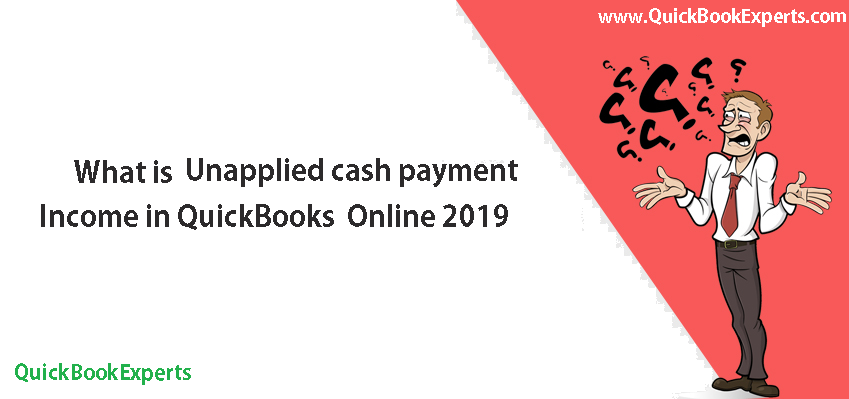What is Unapplied cash payment income in QuickBooks Online 2019 and How Unapplied Cash Payment income works in QuickBooks Online 2019
It has to do with reporting your records on a cash basis. It is not an account you post to, but rather a QuickBooks account to switch the reporting system from accrual basis to cash basis. I touched upon this account briefly in an earlier post. See this post on cleaning up the Chart of Accounts.
From Intuit’s official help article: “This account is used to report cash basis income from customer payments that are received but not applied to any sales form. Simply put – you took the money in, but never declared the income on a sales form.
Usually, the date of the payment is before the invoice date it’s applied to. Example: Receive payment today, invoice next week. It’s “unapplied” until next week when the invoice hits the books.
Note: This is what I see most often.
If an incorrect amount is showing in this account, you’ll need to apply the payment to an invoice dated prior to the date of the payment. Otherwise, Unapplied Cash Payment Income is correct.
Another possible cause is that the product or service item on the invoice is mapped to a bank account type, which will cause the amount to go into Unapplied Cash Payment Income, without actual payment being received. Make sure the product or service is mapped to an income account type to prevent this from happening.”
What if it is a customer deposit?
Put this customer deposit in the proper category. The steps below outline how to create a customer deposit account on your chart of accounts:
- Choose the Gear Icon > Chart of Accounts.
- At the top of the screen, click New.
- Select Other Current Liabilities under Category Type.
- Select Other Current Liabilities under Detail Type.
- Type in the name you want; for example, Customer deposits held
- Click Save.
- Create an item for the funds received. Gear>products & Services>New
- Use the new customer deposit account in the item.
- Use the item in the invoice or sales receipt.