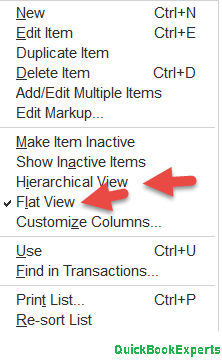In this article we are going to discuss about How to keep Hierarchical View in Customer List of QuickBooks.
You can turn on the Save current desktop option to set Hierarchical View as the default one in the Customers list. Before performing the troubleshooting steps, ensure the Customers list is set to Hierarchical View in QuickBooks.
Here’s how:
- Click Customers at the top menu bar.
- Select Customer Center.
- Right-click on your Customer list.
- Click Hierarchical View.
Then, turn on the Save current desktop option in QuickBooks.
Here’s how:
- Click Edit on the top menu.
- Choose Preferences.
- Select Desktop View.
- Click My Preferences.
- Under Desktop, choose Save current desktop.
- Click OK.
- Then, close and re-open QuickBooks.
- Go back to Desktop View.
- Then, make sure the Keep previously saved desktop is turned on.
- Click OK.
Please reply to this thread if you have additional questions. We’re here to help.
Still Stuck?
Call +1-(818) 900-9884
Chat Live to the Customer Care Executive