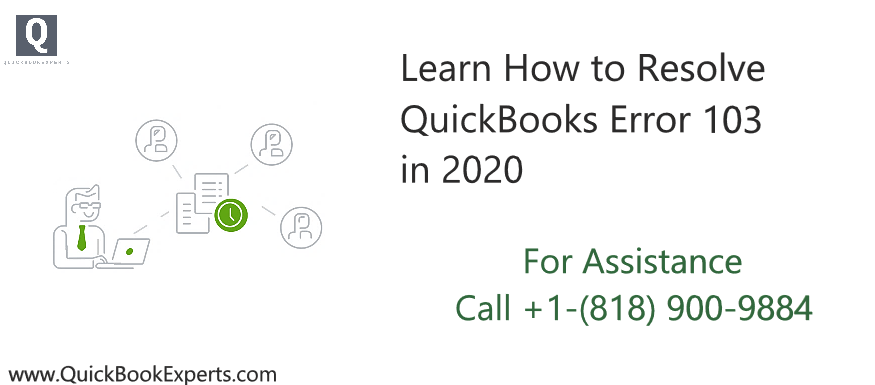Learn what to do if you get Error 103 when logging in to your bank in QuickBooks Online.
If you see Banking error 103, this means that your banking credentials in QuickBooks Online are incorrect. We’ll show you how to fix the error.
Fix Error 103 for Existing Connections
If you have an existing connection and you recently changed your bank sign-in information, perform the following steps in QuickBooks Online:
Note: Make sure that your browser does not auto-fill your credentials.
- Select Banking, then Banking.
- Locate the card for the account that generated Error 103.
- Select the Edit ✎
- Select Edit sign-in info.
- Enter your new credentials, then select Update.
Fix Error 103 for new connections
If you are connecting for the first time, be sure to select the right bank and enter your bank sign-in information correctly.
- Select Banking, then Banking.
- On the Banking page, select Add Account.
- In the Search field, enter the bank’s URL (example: http://www.chase.com).
- Select your bank. If you see multiple options, you may have to repeat these steps to find the correct one.
- Enter your bank sign-in information on your bank’s website, then select Continue.
| Note: If you receive Error 103 again, select Go back and repeat these steps with a different bank name from the list. |
Turn on the Third-Party Access
Some banks require you to turn on the connection to third-party apps, including QuickBooks, on their website. The steps below are specific for Key Bank, but other banks may start implementing this same requirement.
- Go to key.com or ibx.key.com.
- Sign in using your login info.
- Select User Profile.
- Sign in to your QuickBooks Online company, then refresh the account.