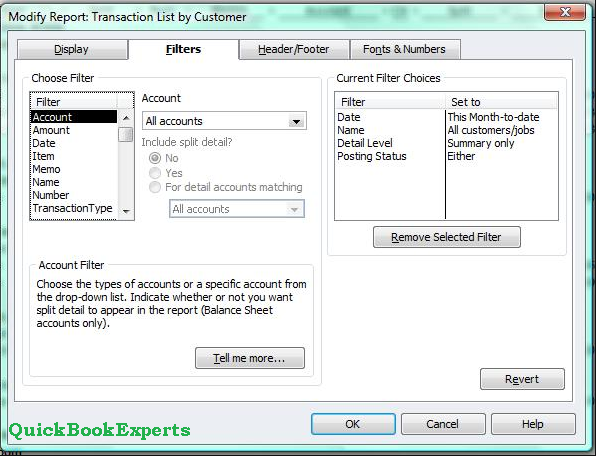Learn Filter, Search, and Sort list with custom fields in QuickBooks and Learn How to use custom fields to organise and track data in QuickBooks.
For example, if you created a customer loyalty program custom field, you can search for all transactions using it. This is How you Sort lists by custom field in QuickBooks
Search with custom field in QuickBooks (any Transaction)
See every transaction using a specific custom field. For example, if you created a customer loyalty program custom field, you can search for all transactions using it.
- Select the Search (magnifying glass) icon.
- Type the custom field name. To see a list of your active custom fields, select the Gear icon from any page and then select Custom fields.
- Select a transaction from the search results.
- To see the full list of transactions, select Advanced Search. Select the custom field from the drop-down menu next to the Contains or Equals field. Then select Search.
Filter your financial reports by custom field
Use custom fields to filter your reports to focus on specific details. For example, if you only want to see sales on Profit and Loss reports by sales reps, you can apply your custom field as a filter.
- Select the Reports menu from the Navigation Bar.
- Open a report from the list.
- Select Customize in the header.
- In the Customize Report window, scroll to the Filter section.
- Select the box for the custom field you want to use as a filter.
- Select Run Report.
Having a Question ? Reach Us
Call : Email : Live Chat to an Experts
More Topics: Set Up Time Tracking in QuickBooks
FAQ: QuickBooks Online price increase for July 2019 in United States