Learn where to get different QuickBooks Desktop troubleshooting tools and How to fix quickbooks company file and network issue with QuickBooks Tool Hub.
We know things can break sometimes. But we’re here to help. Use this article to get to the QuickBooks Tool Hub. That’s where you can get any tool we have to help fix QuickBooks Desktop issues. Tools include: File Doctor, QB Refresher, QB Install Tool, and others.
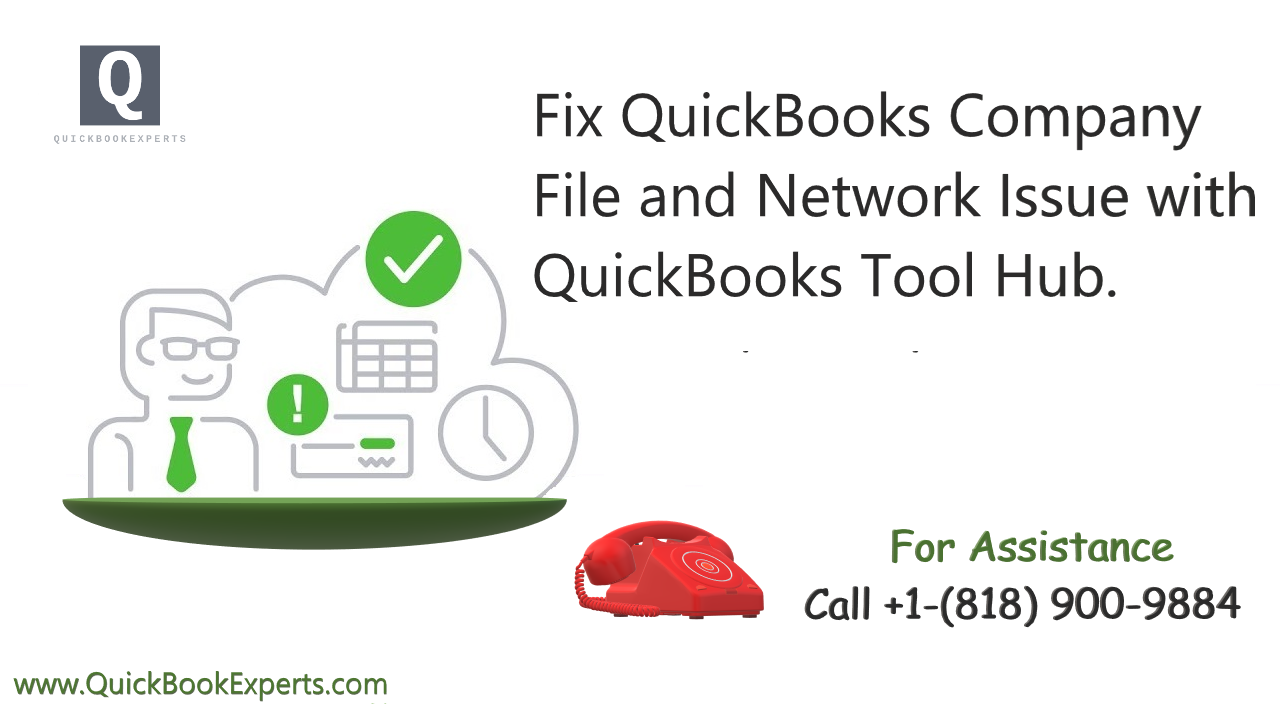
Note: It’s best only to use these tools if you’re instructed to by a specific help article or support team member. If you see an error message or have a specific issue, search for the steps on our support site first. Or Contact us for help.
Step 1: Download and Install the QuickBooks Tool Hub
- Select the button to download the QuickBooks Tool Hub file. Save the file somewhere you can easily find it (like your Windows desktop or downloads folder).
- Open the file you downloaded. It’s called QuickBooksToolHub.exe.
- Agree to the terms of service.
- Follow the onscreen steps to install.
When the install finishes, double-click the icon on your Windows desktop to open the tool hub.
Step 2: Use the tools on the QuickBooks Tool Hub
The hub is a launchpad for the tools you’ll use to fix your issue. Each tab has a set of tools for addressing different types of problems:
- Select the Company File tab if you’re having issues opening or working in your company file. This is the File Doctor tool.
- Select the Network Issues tab if you’re having problems with your network or your computers over a network are having issues.
- Select the Program Problems tab if you notice performance issues.
- Select the Installation tab if you’re having trouble installing or reinstalling QuickBooks Desktop.
- Select the Password Reset tab if you are unable to recover your password using the normal steps.
Before using one of the tools, select the Help link on the tab to get the complete steps to fix your issue.

