Learn How to fix QuickBooks Desktop update errors in 2019 Like 12045, 12157, 12038, 12037 and so on.
The following sections provide general troubleshooting information for fixing update errors in QuickBooks for Desktop. For information on specific errors, enter the error number or error message in the Search field.
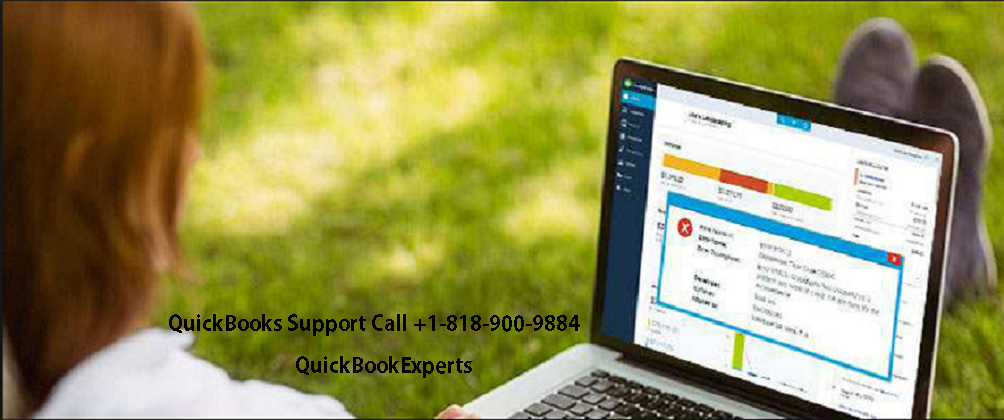
If there is no specific error message, or if the error is one of the following, follow the steps below.
- 12045
- 12157
- 12038
- 12037
Solution 1: Check the system date and time on the computer.
An incorrect system date or time on your computer can interfere with the update process.
To check the system date and time on the computer:
- Right-click your system clock on your desktop screen and select Adjust Date/Time.
- Select Change date and time and specify the current date and time.
- Select OK twice.
- Close and reopen QuickBooks Desktop.
- Run the update of QuickBooks Desktop again.
Solution 2: Check your Internet Connection Settings
Your internet connection could be the source of update issues.
To test your secure Internet connection, open a web browser and visit Chase banking.
If you cannot open the Chase banking page, you cannot get updates from QuickBooks. Contact your Internet Service Provider (ISP) for help.
If you can view the Chase banking web site, start QuickBooks Desktop and take the following steps:
- From the Help menu, select Internet Connection Setup.
- Select Use my computer’s Internet connection settings to establish a connection when this application accesses the Internet.
- Go to Next.
- Click Advanced Connection Settings.
- On the Advanced tab, select Restore Advanced Settings.
- Select Ok.
- Select Done.
- Update QuickBooks Desktop again.
Keep the following in mind:
- Download accelerators can interfere with the download process. Before downloading updates, be sure to disable your download accelerator. Contact your ISP for more information.
- If you use a dial-up connection, verify that the minimum connection speed is 28.8 kilobits per second (Kb/s).
- If you use America On line (AOL), log on to AOL with the master login name, if possible, and be sure that the Parental Controls settings are not enabled. For more information, see AOL’s online support.
Internet security or personal firewall application settings
Internet security or firewall settings can interfere with updates.
Verify the configuration of your Internet security and personal firewall software settings.
Ports 80 and 443 must be enabled, and access must be provided to the following files:
- AutoBackupExe.exe
- Dbmlsync.exe
- DBManagerExe.exe
- FileManagement.exe
- FileMovementExe.exe
- IntuitSyncManager.exe
- QBCFMonitorService.exe
- QBDBMgr.exe
- QBDBMgrN.exe
- QBGDSPlugin.exe
- QBLaunch.exe
- QBServerUtilityMgr.exe
- QBW32.exe
- QuickBooksMessaging.exe
If all these ports are used by some other processes (which is very unlikely), the QuickBooks Database server uses a fallback port, 56719.
To learn more about configuring the specific firewall ports for your version of QuickBooks Desktop, see Configure firewall security settings for QuickBooks Desktop.
Update errors can occur if you have more than one installation of QuickBooks Desktop of the same version year installed on the same computer (for example, QuickBooks Enterprise Solutions 18.0 and QuickBooks Premier 2018).Multiple instances of QuickBooks Desktop on the same computer
If this happens, Call : +1-(818) 900-9884
Email: info@QuickBookExperts.com
Chat Live to the Customer Service
More Topics: Solved: Fix error QBWC1039 in QuickBooks Desktop 2019(Opens in a new browser tab)

