In this article we are going to answer why QuickBooks Point of Sale Connection Failed, and how to solve the error in 2020. So Lets get Started.
Connection failed
This may be caused by one of the following:
- A program update is being installed in another workstation.
- A Point of Sale trial version was previously put in on the pc.
- The entitlement client folder for Point of Sale is damaged.
- A firewall or other network security issue prevents Point of Sale from opening.
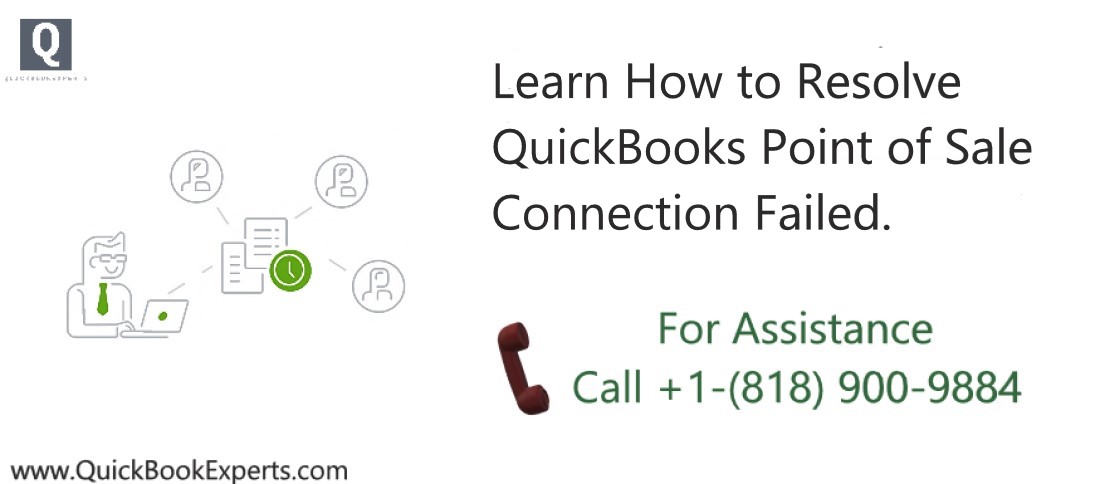
Before proceeding…
|
Solution 1: Rename the WSActivity file on your client workstation
- Right-click the Windows Start menu, then select Open Windows Explorer.
- Select Computer, then go to C:\Documents and settings\All Users\Application Data\Intuit\QuickBooks Point of Sale XX\Ini.Note: XX is the highest number version you see.
- Right-click WSActivity, then select Rename.
- Type OLDWSActivity, then select anywhere to save the change.
- Close the window, then open QuickBooks Desktop Point of Sale.
If the issue of QuickBooks Point of Sale Connection Failed persists, proceed to solution 2.
Solution 2: Delete the contents of the entitlement client folder
- Right-click the Windows Start menu, then select Open Windows Explorer.
- On the left side of the window, select Computer.
- Go to the entitlement client folder: C:\Program Data\Intuit\Entitlement Client\v8.0.
- Right-click the first file, then select Delete. Select Yes to confirm. Do this for each additional file.
- Close the window, then open QuickBooks Desktop Point of Sale.
If the issue persists, proceed to solution 3.
Solution 3: Configure firewall applications to allow Point of Sale
While the QuickBooks Desktop Point of Sale Server may be working without any error, if a firewall on the server is blocking incoming messages from your client, you will receive this error on client workstations. You will need to configure your firewall to resolve the error.
Still Stuck
Chat Live to Customer Care Executive
