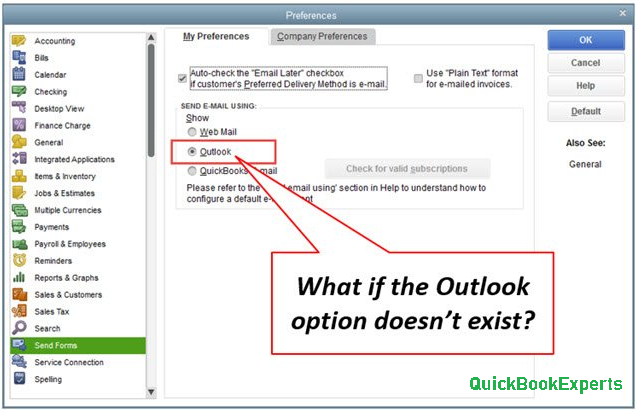Learn How to Sync Qutlook contacts with Quickbooks Desktop and How to sync your QuickBooks Customers, Jobs, and Vendors with your Outlook contacts. Skip re-entering contact info.
QuickBooks Contact Sync for Outlook lets you easily sync and match your Outlook contacts with Customers, Jobs, Vendors, and Other names in QuickBooks.
Here’s how to download and run the tool.
Step 1: Download QuickBooks Contact Sync Select the button below to download the tool. Save the file somewhere you can easily find, like your Downloads folder or Desktop.
Step 2: Install QuickBooks Contact Sync Close Outlook, if you have it open. In the folder where you saved it, double-click setup.exe. Follow the onscreen instructions to install. Select Finish.
Step 3: Sync your contacts Open your Outlook and QuickBooks. Back up your QuickBooks file and your Outlook contacts, just to be safe. For steps on how to back up Outlook contacts, go to Microsoft Office support site. In Outlook, select Synchronize Contacts at the top. Follow the onscreen guide to start syncing and mapping your contacts.
Hope you solved the Solution of How to Sync Qutlook contacts with Quickbooks Desktop and How to sync your QuickBooks Customers, Jobs, and Vendors with your Outlook contacts. Skip re-entering contact info.
Having a Question ? Reach Us
Call : Email : Live Chat to an Experts
More Options: Hierarchical View in Quickbooks 2019