When I open QuickBooks, the Account Balances list defaults to “Compensation to Employees” as shown in the Attached File. I want it to default to “Business Checking”. How do i do that??
Re: How to customize Accounts Balances List in QuickBooks Desktop
In QuickBooks desktop there are several customization options available. Which user can utilize as per need.
Read steps-by-steps instructions to change Account Balances list in QuickBooks desktop
- First go to the view menu.
- Select Left Icon Bar
- Here how its look like
![]()
- After you select that option, you will see your balances at left.
- In view balances you will see option customize view balances.
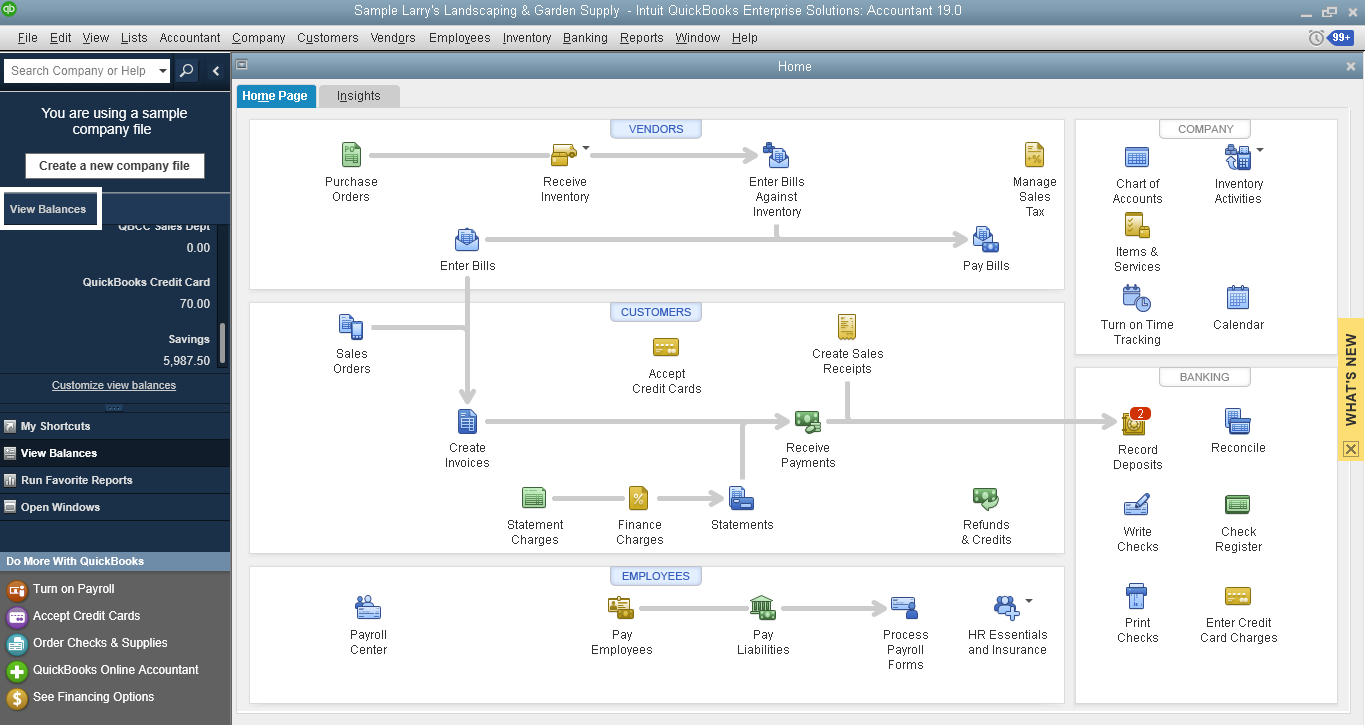
- Click on Customize view balances.
- Here its look like once you click on Customize view balances.
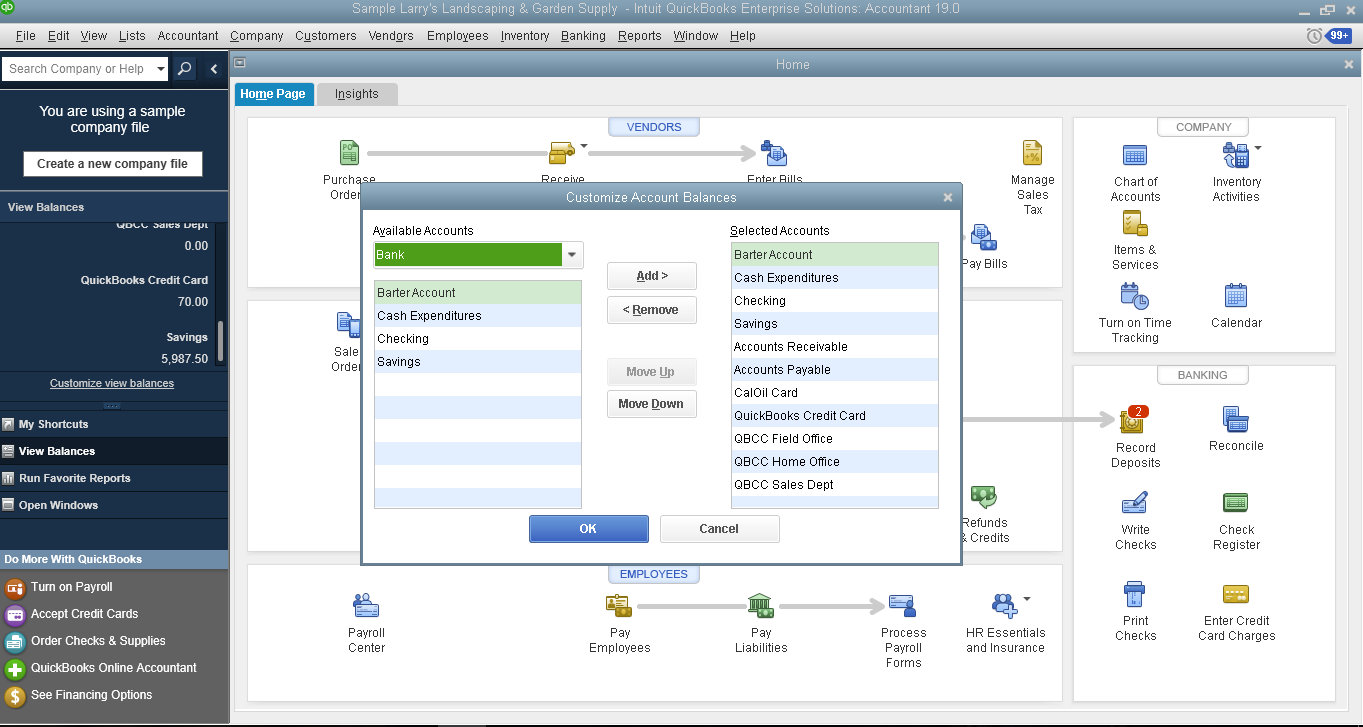
- In selected Accounts you will see all the accounts added in Account balance list.
- With the help of Add and Remove you can add new Accounts or remove old Accounts from the Account balance list.
- Once you made the changes just select ok. And the changes will be updated in Account balance list.
- Quick Note : Once you made the changes don’t forget to change the view from Left Icon bar to top Icon bar.
Related Terms: QuickBooks home page icons missing, QuickBooks main screen, QuickBooks Account balances window size, hide account balances QuickBooks, remove account balances from QuickBooks home page, show account balances in QuickBooks, how to customize QuickBooks home screen, QuickBooks account balances report.
Still Stuck?
Call +1-(818) 900-9884
Chat live to the Customer Care Executive
More Topics: How to Fix QuickBooks Error Code 80070057 Parameter is Incorrect


