In this article we are going to talk about How to Verify and Troubleshoot QuickBooks Desktop and Internet Explorer Settings.
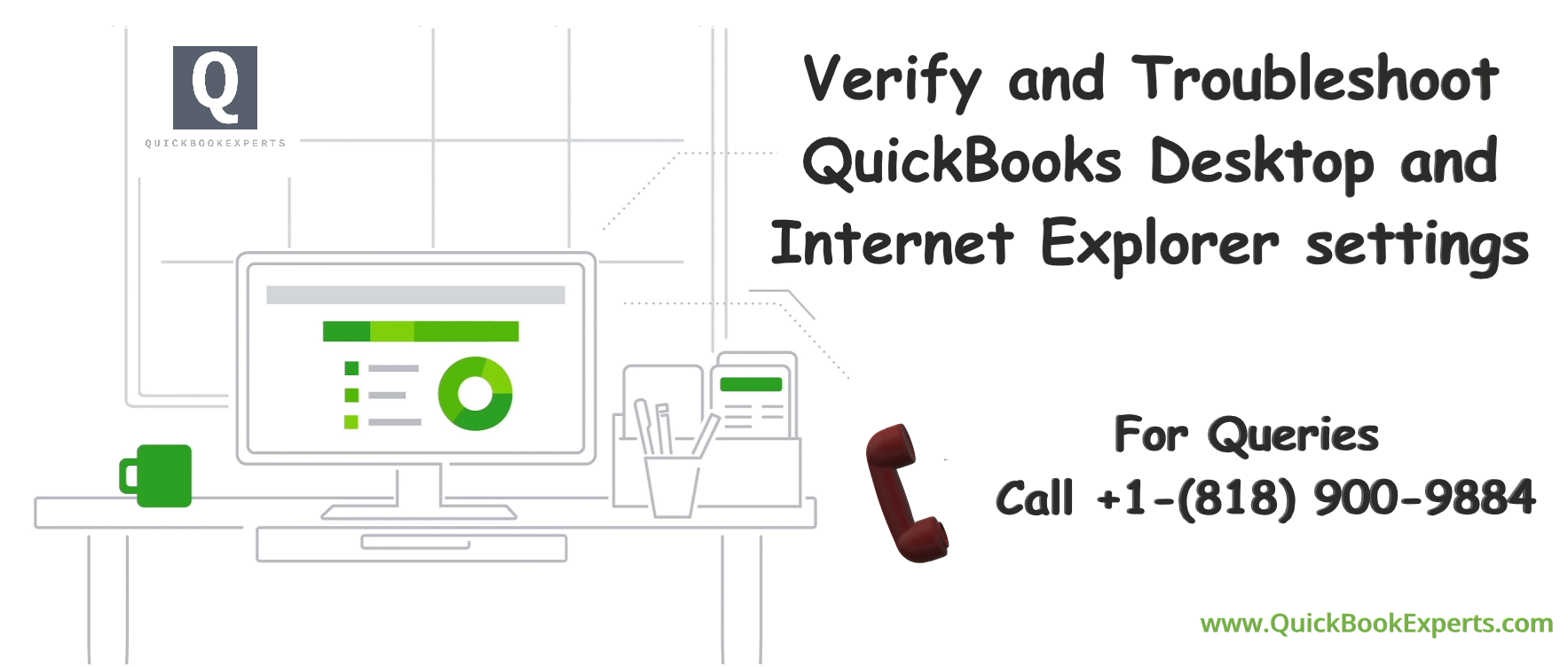
If your computer can connect to the internet outside of QuickBooks Desktop but you have difficulties updating your payroll or performing tasks, you may need to configure Internet Explorer in your computer.
Note:
- Before troubleshooting, you may want to try the task on another computer to see if it is successful and verify your network (if any) is compatible with QuickBooks.
- Make sure you update to the latest version of Internet Explorer, IE 11, if you are using Internet Explorer 10 or or versions older.
Verify Internet Explorer Settings:
- Make Internet Explorer the default browser.
Troubleshoot in QuickBooks Desktop:
- Verify your subscription is active.
- Reset the QuickBooks Desktop update.
- Restart your computer.
If the above steps do not resolve your issue, you may want to:
- Repair Internet Explorer.
- Configure your firewall, anti-virus or other third-party programs.
- Bypass the router (plug the internet connection directly into computer).
- Reset the router (by unplugging power cord, waiting a few seconds, and plugging power back in).
- Verify and Troubleshoot QuickBooks Desktop and Internet Explorer settings

