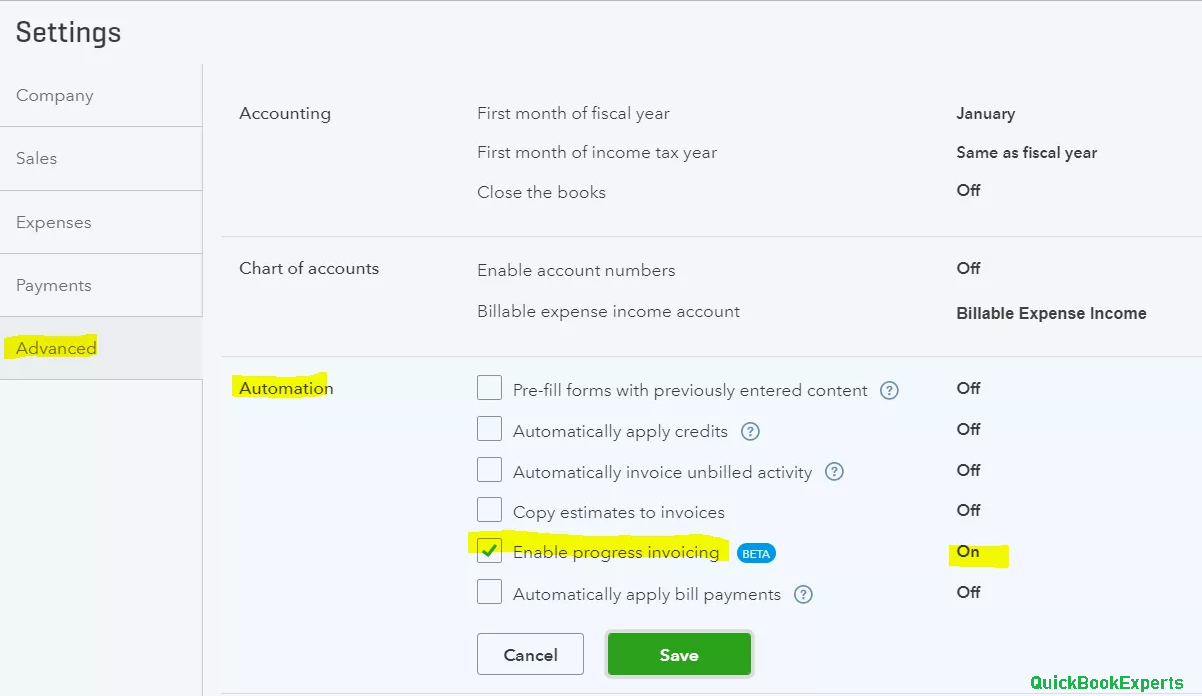Learn How to include estimate summaries on your progress invoices in QuickBooks Online and progress invoices in QuickBooks
If you do projects for customers and bill them as you go (“progress invoicing”), you can include an estimate summary on their invoices. This keeps your customers in the loop and lets them know how much they’ve been invoiced for their projects.
Step 1: Turn on progress invoicing and create an invoice template
If you haven’t already, turn on progress invoicing. Follow Steps 1 and 2 to set up progress invoicing and create a template using the Airy classic style.
Step 2: Add estimate summaries to your invoice template
Go back into the Custom Form Styles menu to ad estimate summaries.
- Select the Gear icon from any page, and then select Custom Form Styles.
- Click Edit to update your existing progress invoicing template.
- Select the Content tab. Then select the pencil icon on the third section of the form.
- Check the Estimate summary checkbox.
- Select Done to save your work.
Estimate summaries will now appear at the bottom of invoices using this template
Step 3: Set your default invoice template
Use your new template to send progress invoices. If you send lots of progress invoices, we recommend using this as your new standard template for all invoices.
- Go back to Custom Form Styles.
- Select the arrow in the Action column next to the template, and then select Make default.
If you only want to use this template for progress invoices, select Customize directly on the invoice form to change the template.
Add estimate summaries to printed invoices
The steps above only add estimate summaries to emailed invoices. To add them to printed invoices:
- Go to the Sales menu on the Navigation Bar.
- Select the All Sales tab.
- Find and open an invoice.
- Select Customize. Then select the template with the customizations you made in “Step 1: Turn on progress invoicing and create an invoice template.”
- Select Print or Preview to review the layout.
- When you’re ready, select Print.
Having issue ? Reach Us
Call Email Live Chat to an Experts
More Topics : Create Partial invoices from an Estimate in QuickBooks
QuickBooks is not working in Mac Mojave