Common ways to resolve the QuickBooks Error 6000.
Stop QuickBooks from opening all windows at start-up
One of the most tried-and-tested methods of avoiding this problem is to stop the application from opening all windows at start-up:
- Press the Alt key while double-clicking QuickBooks application icon.
- When the system displays the prompt for the user password, release the Alt key and type in your password.
- Click OK, and when the application launches, press the Alt key again.
- Release the Alt
Open a sample file
If you are still unable to open your company file without facing the error, try opening a sample file as follows:
- Press the Ctrl key while double-clicking QuickBooks application icon.
- Continue pressing the Ctrl key till the application displays the ‘No Company Open’
- Click ‘Open a sample file’.
- Select one of the sample files and open it.
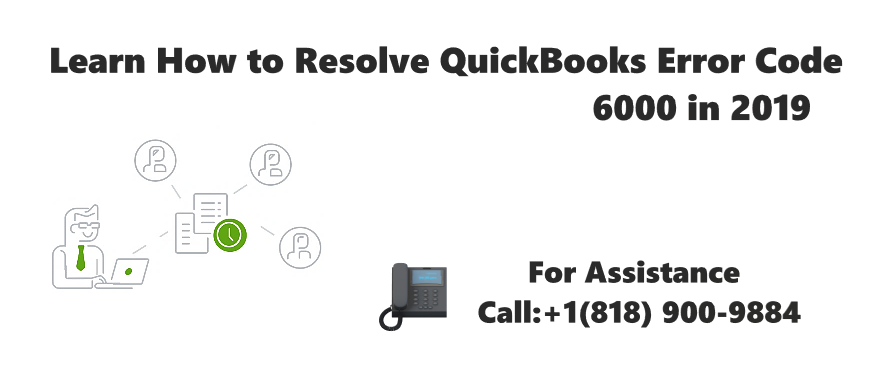
Copy the company file to your Desktop
Changing the location of the company file you wish to open is also an option you could try. The reason why this solution works is the limitation on the storage path of the file. Perform the following steps to change the location of your QuickBooks file:
- Open the folder in which your company file is located and use the Locate option to find the QBW file.
- Copy and Paste the file on Desktop.
- Launch QuickBooks while pressing the Ctrl key till the application displays the ‘No Company Open’
- Click on Open, browse to the file you copied on Desktop and click Open
Use Auto Data Recovery
Restore the company file using the Auto Data Recovery option.
Troubleshoot the QuickBooks application
If all the above options fail, try troubleshooting the QuickBooks application.
- Run Reboot.exe to re-register QuickBooks objects in Windows.
- Manually Repair the Microsoft.NET file framework installed on your system.
- Perform a clean re-install for QuickBooks.
- Run the QuickBooks Component Repair Tool to repair all your damaged files and components.
Update QuickBooks
The QuickBooks 2012 R14 service pack allows you to fix all unrecoverable file errors. To update your QuickBooks installation with this service pack, perform the following steps:
- Press the Ctrl key while opening QuickBooks.
- Click Help –> Update QuickBooks.
- On the ‘Update QuickBooks’ screen, click Update Now.
- Select the New Features
- Click Get Updates.
- After the update is complete, exit the application.
Still Having an issue ?
Call: +1-(818) 900-9884
Email: info@quickbookexperts.com
Chat Live to the Experts (Recommended)
Related terms: quickbooks error 6123, quickbooks error 6000 77, quickbooks error 6144 82, error -6144,-82, how to fix quickbooks error 6000 77, 6000/23, quickbooks rebuild error 77,

