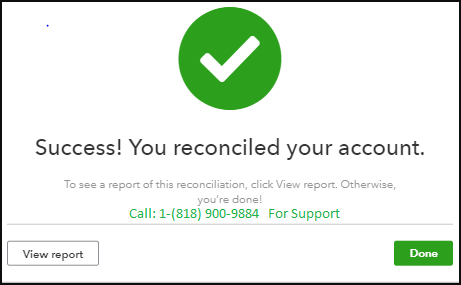This article shows you how to reconcile a Bank account and how to resolve discrepancies. How to Reconcile a bank account in Quickbooks, What is Reconciliation in QuickBooks , How Reconciliation works, What is QuickBooks Reconciliation, How to Undo Reconcile entry and so on .. So Lets Get Started …
Bank Reconciliation Process
Follow the steps below to complete your bank reconciliation process. Before you start, make sure you have your bank statement to hand.
- Click the Gear icon, then Reconcile.
- Select the account you want to reconcile from the dropdown menu.
- Then, enter the Ending Balance and Ending Date of your bank statement. (If this account was reconciled before, look below the Ending date field at the last statement ending date, making sure you’re reconciling the following month’s statement.)
- Click Start reconciling.
- On the Reconcile page, you’ll see all the transactions that you’ve entered into QuickBooks for the selected period.
- Once you’ve completed the process correctly, the Difference amount should be ‘0’.
Bank Reconciliation Problems
If the Difference amount is not ‘0’, here are a few things you can do:
- Make sure that the total number of transactions on QuickBooks are the same as the total number of transactions in QuickBooks.
- If the total number of transactions do not match, make sure the dates entered for each transaction in QuickBooks matches the date for each transaction in your bank statement. If there are any missing QuickBooks transactions, click on the Plus Sign (+) at the top right corner, and add the transactions you need.
- If the total number of transactions match, make sure that the amount on each QuickBooks transaction matches the amount on each transaction in your bank statement.
If you need more help, get support for Reconcile a Bank account in QuickBooks from our Customer Care
Call +1-(818) 900-9884
Email: Info@QuickBookExperts.Com
Chat Live to the Customer Care Executive