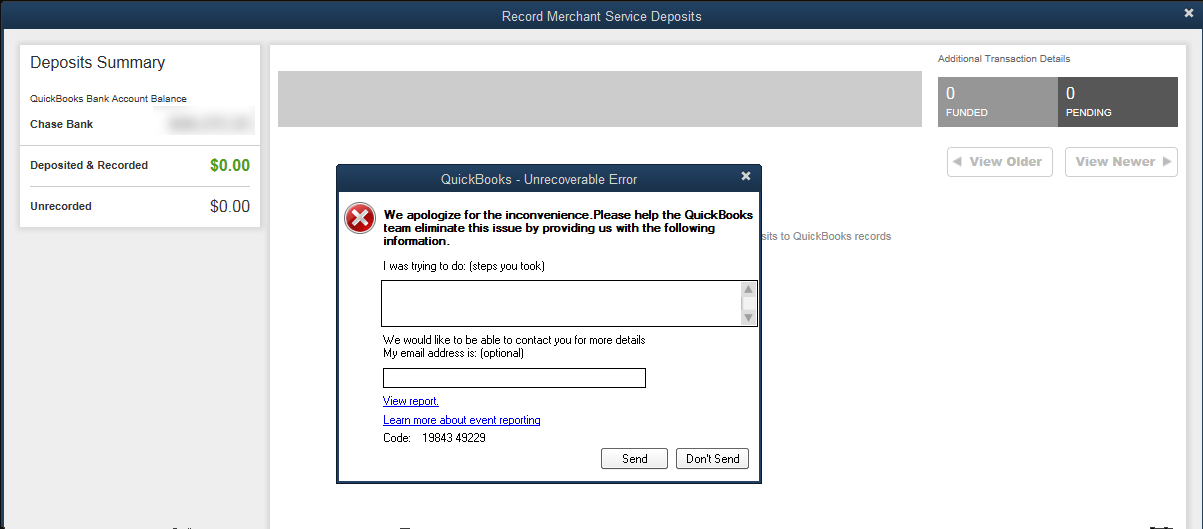In this article we are going to talk about If you have Problem accessing Payments features from within QuickBooks,
But similar access works fine outside of QuickBooks, then the problem is due to other factors in your network and/or system (e.g. router settings, damaged security application).
For this reason, certain aspects or configurations of Internet Explorer can cause problems
When trying to access QuickBooks Payments related components from within QuickBooks such as:
- Web page freezes
- Remote server response has reported an error
- Problem downloading deposits, fees or payments
- Problems processing a credit card or check transaction(s)
- Updates not applying
- QuickBooks Payments buttons or links not working
- Notification messages missing
- Problems scanning checks or submitting eChecks
- Activity indicator does not go away, stays at “connecting”
- Error: Canceled communications with remote server
- Problem accessing Payments features from within QuickBooks
Follow the steps below to resolve issues.
- Making sure Internet Explorer is properly configured can resolve most of these issues (see Configure Internet Explorer to work with QuickBooks payments and related applications).
- The Internet Explorer temporary files, cookies, and cache can cause a problem if they start to build up or if they have become corrupted (see Clear the Internet Explorer temp files, cookies and browsing history).
- If Internet Explorer has been disabled in lieu of a different browser it will need to be re-enabled for QuickBooks to work correctly (see Set Internet Explorer to be your default browser).
- Internet Explorer issues (see Resolve issues with QuickBooks Payments services using internet explorers to resolve any related issues).
- Security applications may be preventing QuickBooks from accessing certain online features (see Configuration information for firewall/security software when using merchant services).