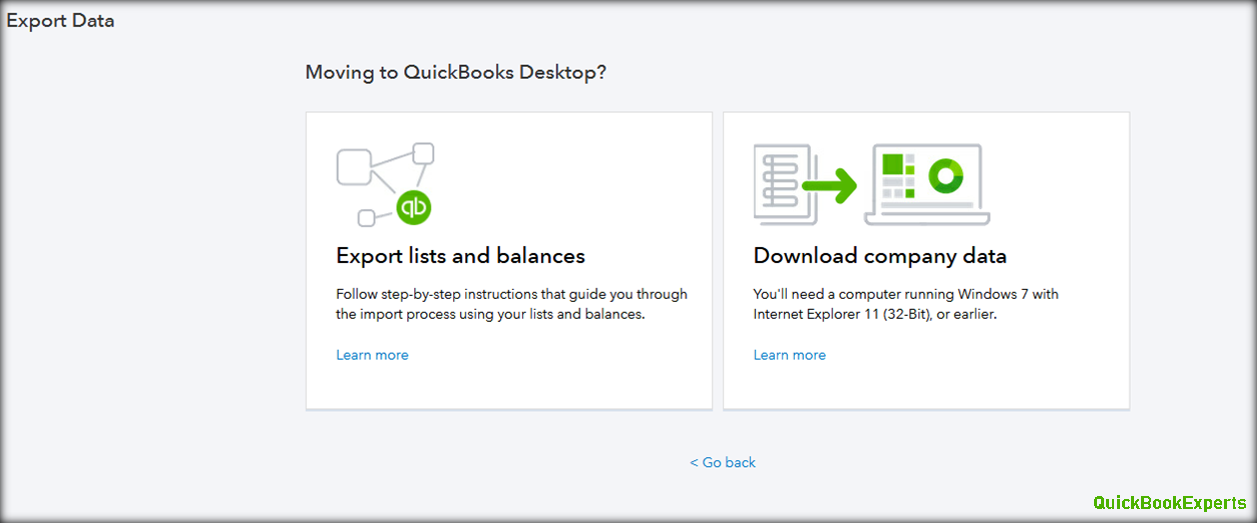Overview Occasionally, Intuit needs to obtain customer’s company files so that we can quickly gain information to solve errors faster. Lets Learn How to Upload and Download QuickBooks Desktop Company File.
Follow the steps below to upload or download a QuickBooks Desktop company data file to or from Intuit.
Details You will be directed to or given a link/URL to upload your data file.
Click to expand detailed steps to upload your file to Intuit.
To upload a data file to https://intuitb2b.secure.force.com/FileExchange:
Create a backup of your QuickBooks Desktop data from Intuit. (If you are unable to create a backup (.qbb) you may use your regular company file (.qbw) to upload.) Open a web browser and sign in to https://intuitb2b.secure.force.com/FileExchange. (The URL is case sensitive.)
Enter the Case, Email, and PIN. Accept the Terms of service and click Sign In.
Click the Browse button to select a file and click Upload to start.
NOTE: You can only upload one file at a time.
Click OK to the message stating the file has been uploaded.
NOTE: Unless advised by Intuit, do not input any information into the file until the repaired file is returned to you. To retrieve a corrected data file (download a data file): Sign in to the Intuit File Exchange website. Enter your case number, E-mail to Upload QuickBooks Company File From Intuit.
To retrieve a corrected data file (download a data file):
- Sign in to the Intuit File Exchange website.
- Enter your case number, e-mail address and your PIN.
Important: The PIN is case sensitive. If you have forgotten or misplaced your PIN, please contact us and we will provide you with a new PIN. - Accept the Terms of service and click Sign In.
- Locate your file (it may be renamed FIXED) and click the Cloud icon to start the download.
- Browse to the location where you want to save your file.
- Click the Save button.
- If available, download the Readme.doc file. This file contains information you will need to begin using your repaired file. Save both your data file and the Readme.doc in the location where you want the file stored to avoid data corruption or any unexpected results.
- If you are accessing the file over a network or on a server, restore the file locally first before saving it in the location where it is hosted.
- Your data file may have the extension of .qbb, denoting a backup company file. If so, convert the downloaded backup company file to a full company file.
- Your data file may also have the extention .qbm, denoting a portable company file. If so, see how to restore a portable company file.
Still Having Issue ?
Call : Email : Live Chat to Experts
How to Fix Error H101, H202, H303, and H505 in QuickBooks® 2019