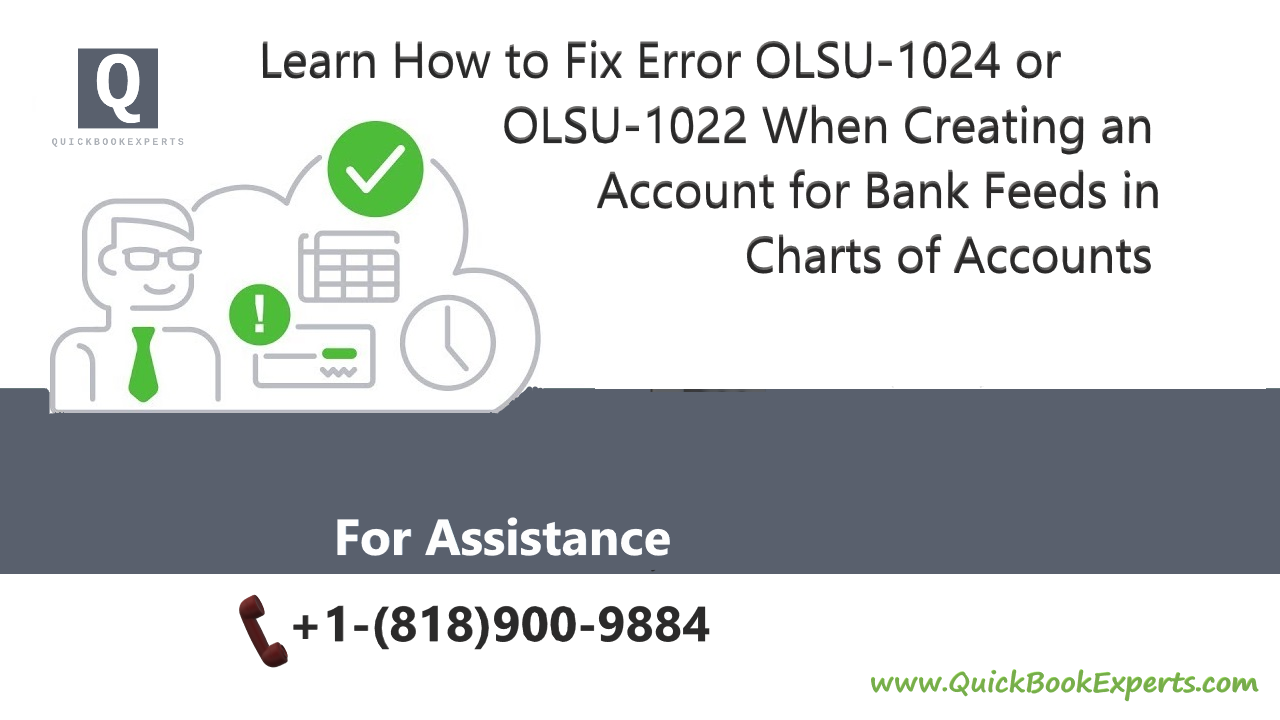In this Article we are going to talk Error OLSU-1024 or OLSU-1022 When Creating an Account for Bank Feeds in 2020
When you try to create an online bank account in QuickBooks Desktop, the following error appears:
An error occurred while updating the branding files! Please Restart the Online Banking Setup Wizard to initiate the update process again.
This is followed by:
OLSU-1024 or OLSU-1022
This may happen if the Financial Institution Directory (FIDIR) is not updated to include your bank information or it is not stored in the recommended location.
This recommends more than one solution for this problem. The first solution may solve your problem, or you may need to try all of them to resolve the issue. Also For best results, perform the solutions in the order shown.
Solution 1: Update QuickBooks to the latest release
Make sure your QuickBooks Desktop is up to date.
Solution 2: Update the Bank directory to the most recent version
- Go to C:\ProgramData\Intuit\QuickBooks 20XX\Components\OLB\branding\filist
- Also look for the txt file and change its name to fidir.old.
- Right-click the link to your version of QuickBooks to get the latest file and from the pop-up menu, choose Save Target As/Save Link As.
- The “Save As” window displays. Select your Desktop as the file location In other words, Select Save.
- (Optional) If the Download complete window displays, select the Close
- Copy the downloaded fidir.txt file to the correct filist folder:
- Right-click the txt file on your desktop and select Copy.
- On your keyboard, press Windows+ E to open the Computer
- Go to the filist folder:C:\ProgramData\Intuit\QuickBooks 20XX\Components\OLB\branding\filist
- Right-click inside the filist folder and select Paste. The fidir.txt file you copied from the desktop will appear in the folder.
- Above all Open QuickBooks Desktop and set up the account.
Solution 3: Repair QuickBooks
- On your keyboard, press Windows + E. (In Windows 8, select the Computer tab).
- Select Uninstall or change a program.
- Select QuickBooks, then Uninstall/Change.
- In the QuickBooks installation window.
- Select Next, then select Repair .
- Select Next > Repair > Finish.
If repairing QuickBooks does not resolve the issue, reinstall using a clean install.
Solution 4: Edit the fidir.txt preferences
- Go to C:\ProgramData\Intuit\QuickBooks 20XX\Components\OLB\branding\filist and locate the txt file.
- Right-click the file and Select Properties.
- Select the Read-only.
- Error OLSU-1024 or OLSU-1022 When Creating an Account for Bank Feeds is solved?
Still Stuck?
Call +1-(818) 900-9884
Chat Live to the customer Care Executive.
More Topics:
How to Import IIF File in QuickBooks Desktop 2019?
How to Fix QuickBooks Error Code H505 in 2020
Quickbooks Unrecoverable Error: Easy Troubleshooting Steps in 2019