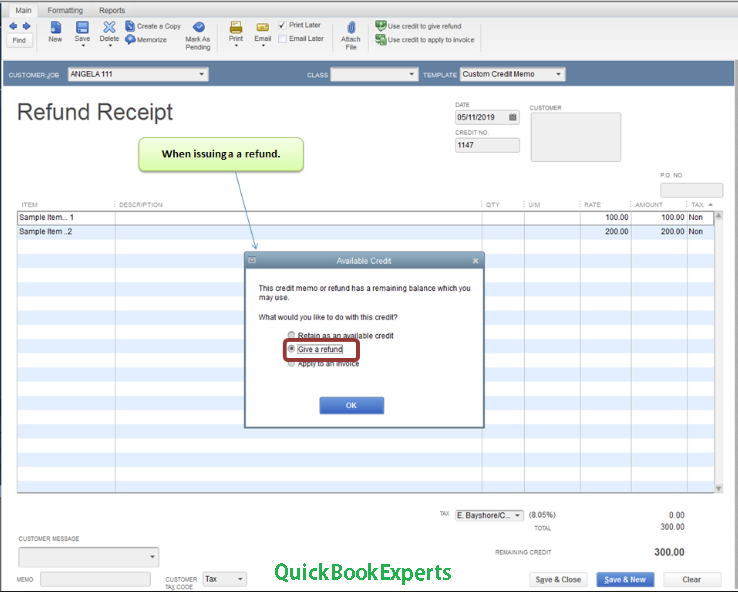We are here to help you cancel the credit card payment from your customer. Learn about How to Cancel Credit Card Processing in QuickBooks, How to void or refund a credit card payment, credit card refund tasks, How to Reverse a payment in QuickBooks, How to Create a Journal entry.
We can simply void the sales transaction you recorded in QuickBooks Online to trigger the payment. Let me walk you through the steps:
- Click Sales in the left navigation menu.
- Go to the All Sales tab.
- Find and select the payment transaction your to cancel.
- Click More, then select Void.
- Hit Yes, then OK.